While cruising through the standard reports in Google Analytics (GA), you may have noticed that you can only get URIs (the part of the URL that follows the domain, AKA hostname). You can’t get the full URLs. That can be pretty unhelpful. So, I’m going to show you some tricks to pull full URLs into your GA reports in an export-friendly format.
Helpful Export Tip
Before you even get started creating these reports, you’ll need to know how to get all of the rows from your report into your export. The GA interface caps you out at 500 rows. However, to get more, just look at the bottom-right corner of your report to see how many rows you have.
Then, choose 25 from the “Show rows” drop-down. At the very end of the report URL, you’ll see this: table.rowCount%3D25. This tells GA that you want 25 rows. Change 25 to however many rows you need in your export — which would be 6001, in my case.
Get Full Referral URLs
This isn’t immediately apparent, but if you’re in the Referrals report (Traffic Sources > Sources > Referrals), the standard report is set up so that if you click on one of the referral sources, you’ll see the URI(s) visitors clicked through from.
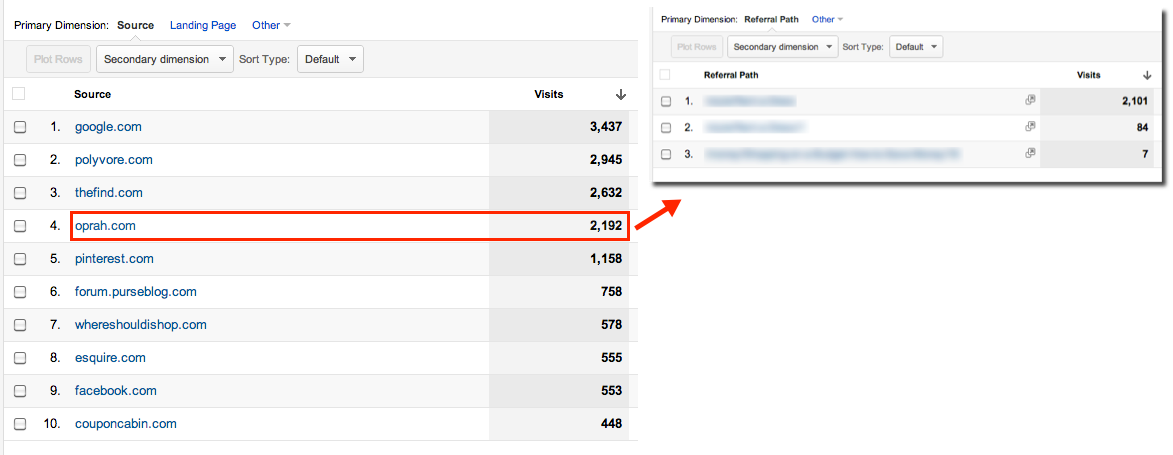
Click for larger image
However, if you export the report (by clicking Export from the top navigation bar), you’re only going to get the URIs for the referral source you clicked on, not the sources and not the URIs for any of the other referral sources. Not very useful.
If you want the full URLs, you’ll need to create a custom report. If you’re not comfortable with creating a custom report in GA, I created a video walkthrough. You’ll never want to suffer the confines of standard reports again.
Here’s how I set up my custom report:
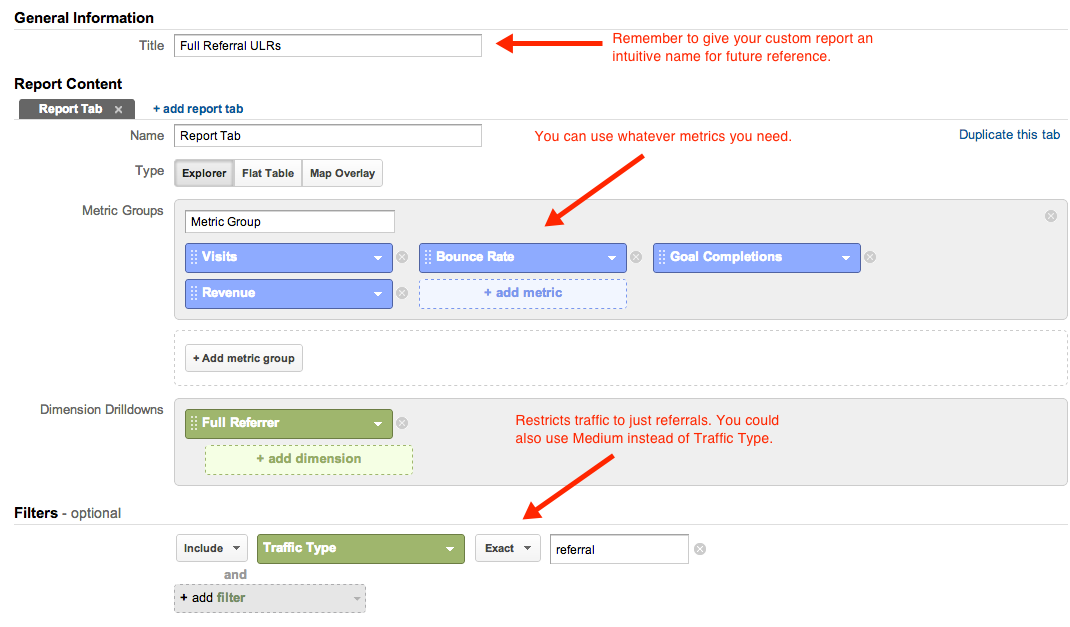
Click for larger image
Or, you can apply it to your own GA account by using this share link. Important: make sure you’re logged in to GA when you open the link — or copy it into a browser where you’re logged in. Otherwise, you’ll get a 404 error.
Pro Tip: If you want to create a pivot table with both the referral source and the full URL, use this custom report. This custom report will give you the ability to create a pivot table that lists the full referral URLs under the source to easily group multiple links from the same site. Your pivot table would look something like this:

Source:- Search Engine Land


0 comments:
Post a Comment